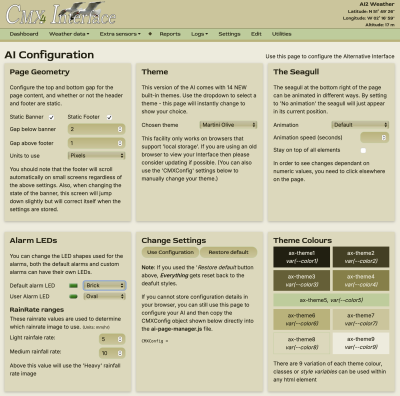This is an old revision of the document!
Table of Contents
Accessing the AI
This can be done from your weather station host computer or remotely from any computer connected to your local network. Without additional software and Internet utilities it is not possible to access it from outside your local network.
This very much depends on how you access the default interface.
On your weather station system
If you use localhost:8998/ then just use localhost:8998/ai2/
Your local network
If you use an ip address, just continue to use the IP address and add /ai2/ at the end. E.g. <IP address>:8998/ai2/
Please note the trailing /.
Note: If you have used an alternative port number then this will obviously need to be used instead of the default port 8998 above.
The AI will load showing the dashboard. At the top of the dashboard will be the Alarms Panel and, on Davis® weather stations a Davis Status panel. Both of these can be hidden using the button(s) at the top of the screen. Once either of these panels are hidden, they will stay hidden until you opt to view them again.
Also included with the above buttons is one to popup an Almanac showing sun and moon times for the current day.
The main content of the page is very similar to the default Interface.
The Visual Diffences
The Menu
The most visible difference you will see is the menu - it is much more compact. The screenshot below shows this.

The options provided have been split between those used to simply view weather data and those that provide configuration and/or editing tools - they are separated by a pale diamond shape. You will also find that the drop-downs in each section are a slightly different colour.
All the same menu options are available although some have slightly different wording. You can jump to the default Interface dashboard using the Utilities menu.
The AI uses hover effects for the menu so that, the associated drop down will appear automatically when you hover or the main menu item. To aid accessibility, they also respond to clicks. If you click on a main menu item, its dropdown will stay down until you click on it again. This can sometimes lead to confusion if you have clicked a menu and then move off it - it doesn't disappear.
The menu used on smaller screens only responds to clicks.
The banner
The banner now includes the site location name above the location data, i.e., latitude, longitude and height. I have done this so that this information is on every page.
Specific page changes
The Dashboard, the Weather data menu, the Extra Sensors menu, Logs, Settings, Edit and Utilities.
AI settings
One major feature of the AI is that you can change the way it looks. This is done through the AI Settings page available on the Utilities menu.
Setting Available
The AI Settings page enables you to…
- Page Geometry:
- You can choose whether or not the page banner and/or footer scroll with the page content or remain fixed to the top an/ bottom of the screen. The default is that they are static.
- You can also adjust the gaps between the banner/footer and page content.
- Colour Theme: A large number of themes are available; both light and dark
- The Seagull1). This is animated and on top of other page contents but you can change this.
- Alarm LEDs: You can change the shape of the default and user defined alarm LEDs independently.2)
- Rain Rate Images Three images are used to show rain rate on various pages. You can control when these images are used.
- Settings: Options are provided to confirm any change made and to completely reset back to the default as supplied.
The screenshot shown is using the 'Martini Olive' theme.
Other Changes
Other changes are possible due to the modular design of the site. These are covered in pages provided elsewhere in the wiki.