This is an old revision of the document!
Table of Contents
The Other Settings Menus
Any pages that allow you to edit data collected by CumulusMX or that configure other aspects of CumulusMX are accessed via the remaining menu options.
Relevant Pages
- Reports:
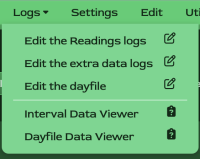
- NOAA Monthly Reports
- Edit:
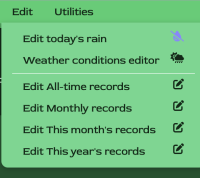
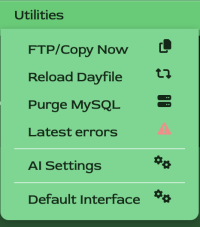
- Edit today's rain
- Weather conditions editor
- Edit All-time Records
- Edit Monthly Records
- Edit this month's records
- Edit this year's records
- Utilities
- FTP/Copy Now
- Reload Dayfile5)
- Purge MySQL
- Latest Errors6)
- AI Settings
- Default Interface This simply takes you back to the default interface.
NOAA reports
Both the NOAA Reports pages work in the same way as the Default Interface.
Logs
The first three entries in this dropdown menu enable you to see and edit the data logs geared by CumulusMX in exactly the same way as the Default Interface. The only difference is that the popup editor window is styled and has a fixed height so that it is fully visible on all screens. It does scroll to reveal all data items.
Data Viewers
Again these pages work in the same way as the Default Interface - the only exception is that the popup display is formatted.
The Edit Menu
The Rain Today Editor is the as on the Default Interface
The Weather Conditions Editor is a combination of two pages from the Default Interface. It combines the Weather Diary and the Current Conditions pages into one. All features are supported.
The Records Editors all work as per the Default Interface. The Monthly Records Editor will only have buttons for the months that are available avoiding the display of empty tables. The currently selected month button will be disabled. The page will 'remember' the last month your viewed in the current browsing session. This means you can navigate away from the page and return to see the same data set displayed. This information is forgotten when your browsing session is closed.
Utilities
Although this menu looks the same as on the Default Interface, the first three options link to the same page. This page is a combination of
