Table of Contents
Install CumulusMX
This page assumes that you have a newly built rPi with .NET8 installed.1)
At the end of this page you will have CumulusMX installed on your rPi and carried out an initial run to configure CumulusMX to connect to your station.
It will not include setting up additional sensors, configuring and uploading a public website or any of the many additional settings that can be configured in CumulusMX. For this you should view my AI pages or for full details visit the CumulusMX Wiki.
Step 1
Installing CumulusMX
Download CumulusMX
I tend to do this to my main computer and then copy it across to the rPi using remote access. I do this because my MAC automatically extracts the files and I can then just copy the CumulusMX folder en-masse.
Download the latest version of CumulusMX from the Cumuls Wiki. It's up to you how you achieve getting CumulusMX onto your rPi.
Tip
- I put the CumulusMX folder in my home folder - I have access to it there and don't need to worry about setting up special permissions.
- I rename the folder cmx so that when I do an upgrade, I can download the new version without overwriting the existing setup.
Step 2
Run for the first time
If your weather station connects to your computer using USB then you should connect it now.
You will now need to run CumulusMX on the rPi so that you can access its configuration wizard from a browser.
To run CumulusMX initially enter the following commands into a terminal window:
cd cmx dotnet ./Cumulusmx.dll
The URL to use:
http://localhost:8998/
http://127.0.1.1:8998/
http://<rPi IP address>:8998/
http://<rPi IP address>:8998/ai2/
This last entry uses the Alternative interface
CumulusMX will now start running but will not be configured to connect to your weather station. You will need to do this using a browser window.
If your rPi is up to it, you can do this on the rPi but again, I prefer to use my desktop computer.
In the terminal window on your rPi, there will be information about the address to use to configure your weather station. Use whichever you prefer.
Step 3
Configuring CumulusMX
With CumulusMX loaded, you should see the dashboard but with no active data. You need to connect CumulusMX to your weather station.
Use the menu at the top of the screen to find Settings ~ Configuration Wizard
This will take your through the process of setting up CumulusMX to work with your weather station. This will be simply to get it running, it will not include setting up uploading your data to third party uploads or uploading to your public website. This is covered in the ai section of this wiki.
Information you will need at hand
- The latitude and longitude of your location.2).
- The ground level height in feet or meters
- The type of weather station you are connecting
- This will also dictate other information that you will need to connect to it.
If you connect to your weather station through some cloud service you will need the connection details and password.
Decisions to be made
- A name for your station and a description for it. The name is displayed on your interface dashboard.
- The units to use for temperatures, wind speeds, pressure, rainfall and snow depth.3)
- The frequency used by your weather station to log data.
- Whether your 'day' should end at midnight or 9am.
- Whether or not you want to make local copies of the data generated
- If you do opt to store local copies you will need to decide where these will be4).
- The intervals you want to use for realtime readings and the main data interval.
Step 4
Restarting CumulusMX
In order for the changes you have made to become effective, CumulusMX needs to be re-started.
- Return to your rPi (if you have been working remotely) and select the CumulusMX window by clicking in it.
- Press <ctrl>+C
- Issue the following commands
cd /cmx dotnet ./Cumulusmx.dll
CumulusMX will now run and connect to your weather station and you should see something like…
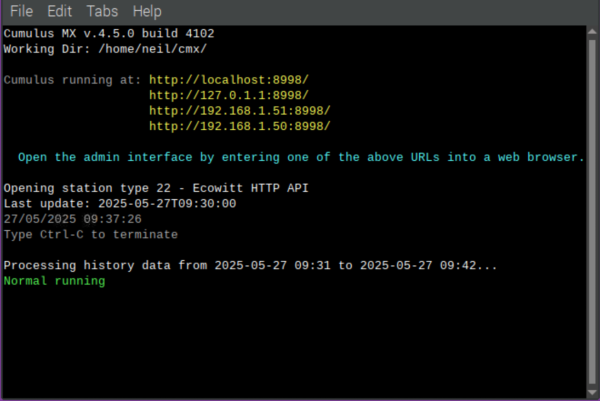
Step 5 (optional)
Start on reboot
This is optional
You may need to reboot your rPi on occasion or deal with power cuts that restart the rPi but not your weather station. This step provides a solution so that your rPi and weather station are always running.
There are reportedly many ways to do this, including the use of cron jobs but I have found the most reliable is as shown below.
You will need two files installed, one that is used by LXDE Session5) and one a shell script that configures and runs the CumulusMX terminal window.
Both files will need editing to match your local setup
You can click on the filenames to download them or click on the clipboard icon to copy and paste them6).
File 1
- autostart
@lxpanel --profile LXDE-pi @pcmanfm --desktop --profile LXDE-pi @xscreensaver -no-splash @point-rpi @lxterminal --title=CumulusMX --command="/home/<rPiuser>/startCMX.sh"
This file needs to be saved in your ~/.config/lxsession/LXDE-pi/ folder. Unfortunately you don't have write access to this so you will need to use sudo cp to copy it there.
The key line is the last one:
- --title: This sets the title that will be displayed in the titlebar of the terminal window. It cannot be in quotation marks and cannot contain spaces.
- --command: Is the path and file name of file 2. It must be in quotation marks.
File 2
- startCMX.sh
#!/bin/sh # Runs CumulusMX in a dedicated shell window cd /home/<rPiuser>/CMX dotnet ./CumulusMX.dll
This file needs to be in your home folder so can be saved there directly. It assumes that you have saved CumulusMX in a folder called CMX. Remember I have recommended using cmx.
The key line in this file is the third one:
- cd /home/<rPiuser>/CMX
This must be changed to point to wherever you have installed CumulusMX.
Both files need to be executable so you will need to change the permissions on each one when you save them. The command to do this is:
sudo chmod 744 <filename>
If you set this up. I recommend trying to execute file 2 directly from the command line in a terminal first to make sure it works. CumulusMX should launch in a normal terminal window.
If this works then try rebooting the rPi to check that CumulusMX starts - this time it will be in a terminal window with the title you have given it.